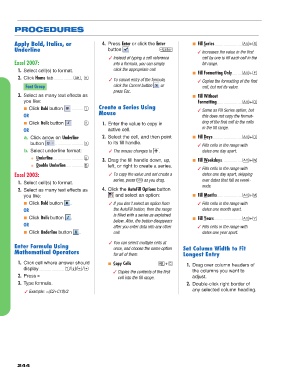Page 4 - Learning Computers and Technology
P. 4
07-MA-Spreadsheet 5/4/07 9:02 AM Page 244
PROCEDURES
Apply Bold, Italics, or 4. Press Enter or click the Enter ■ Fill Series . . . . . . . . . . . . . . . . . . . . . . . . . å+S
Underline button . . . . . . . . . . . . . . . . . . . . . . . . . . . ® ✓ Increases the value in the first
✓ Instead of typing a cell reference cell by one to fill each cell in the
Excel 2007: into a formula, you can simply fill range.
1. Select cell(s) to format. click the appropriate cell.
■ Fill Formatting Only . . . . . . . . . å+F
2. Click Home tab . . . . . . . . . . . . . . . . . . å, H ✓ To cancel entry of the formula, ✓ Copies the formatting of the first
Font Group click the Cancel button or cell, but not its value.
press Esc.
3. Select as many text effects as ■ Fill Without
you like: Formatting . . . . . . . . . . . . . . . . . . . . . . . å+O
■ Click Bold button . . . . . . . . . . . 1 Create a Series Using ✓ Same as Fill Series option, but
Mouse
OR this does not copy the format-
■ Click Italic button . . . . . . . . . . . 2 1. Enter the value to copy in ting of the first cell to the cells
in the fill range.
OR active cell.
a. Click arrow on Underline 2. Select the cell, and then point ■ Fill Days . . . . . . . . . . . . . . . . . . . . . . . . . . . å+D
button . . . . . . . . . . . . . . . . . . . . . . . . . . 3 to its fill handle. ✓ Fills cells in the range with
b. Select underline format: ✓ The mouse changes to . dates one day apart.
● Underline . . . . . . . . . . . . . . . . . . . . . . . . . . . . U
3. Drag the fill handle down, up, ■ Fill Weekdays . . . . . . . . . . . . . . . . . . å+W
● Double Underline . . . . . . . . . . . . . . . . D left, or right to create a series.
✓ Fills cells in the range with
Excel 2003: ✓ To copy the value and not create a dates one day apart, skipping
series, press Ç as you drag. over dates that fall on week-
1. Select cell(s) to format.
ends.
2. Select as many text effects as 4. Click the AutoFill Options button
you like: and select an option: ■ Fill Months . . . . . . . . . . . . . . . . . . . . . . . å+M
■ Click Bold button . ✓ If you don’t select an option from ✓ Fills cells in the range with
OR the AutoFill button, then the range dates one month apart.
is filled with a series as explained
■ Click Italic button . ■ Fill Years. . . . . . . . . . . . . . . . . . . . . . . . . . å+Y
below. Also, the button disappears
OR after you enter data into any other ✓ Fills cells in the range with
■ Click Underline button . cell. dates one year apart.
✓ You can select multiple cells at
Enter Formula Using once, and choose the same option Set Column Width to Fit
Mathematical Operators for all of them. Longest Entry
1. Click cell where answer should ■ Copy Cells . . . . . . . . . . . . . . . . . . . . . . . . å+C 1. Drag over column headers of
display . . . . . . . . . . . . . . . . . . . . . . . . ¯/˘/≤/≥
✓ Copies the contents of the first the columns you want to
2. Press = cell into the fill range. adjust.
3. Type formula. 2. Double-click right border of
any selected column heading.
✓ Example: =(C2+C10)/2
244