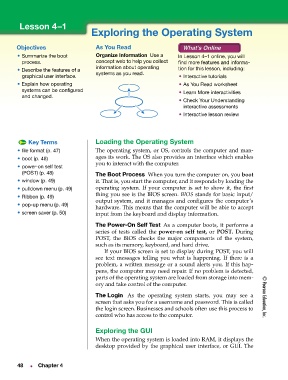Page 3 - Technology Applications
P. 3
Texas7_ch04.fm Page 48 Monday, June 18, 2007 9:55 AM
Lesson 4–1
Exploring the Operating System
Objectives As You Read
• Summarize the boot Organize Information Use a In Lesson 4–1 online, you will
process. concept web to help you collect find more features and informa-
information about operating tion for this lesson, including:
• Describe the features of a
systems as you read.
graphical user interface. • Interactive tutorials
• Explain how operating • As You Read worksheet
systems can be configured • Learn More interactivities
and changed.
• Check Your Understanding
interactive assessments
• Interactive lesson review
Key Terms Loading the Operating System
• file format (p. 47) The operating system, or OS, controls the computer and man-
ages its work. The OS also provides an interface which enables
• boot (p. 48)
you to interact with the computer.
• power-on self test
(POST) (p. 48) The Boot Process When you turn the computer on, you boot
• window (p. 49) it. That is, you start the computer, and it responds by loading the
• pulldown menu (p. 49) operating system. If your computer is set to show it, the first
thing you see is the BIOS screen. BIOS stands for basic input/
• Ribbon (p. 49)
output system, and it manages and configures the computer’s
• pop-up menu (p. 49)
hardware. This means that the computer will be able to accept
• screen saver (p. 50) input from the keyboard and display information.
The Power-On Self Test As a computer boots, it performs a
series of tests called the power-on self test, or POST. During
POST, the BIOS checks the major components of the system,
such as its memory, keyboard, and hard drive.
If your BIOS screen is set to display during POST, you will
see text messages telling you what is happening. If there is a
problem, a written message or a sound alerts you. If this hap-
pens, the computer may need repair. If no problem is detected,
parts of the operating system are loaded from storage into mem-
ory and take control of the computer.
The Login As the operating system starts, you may see a © Pearson Education, Inc.
screen that asks you for a username and password. This is called
the login screen. Businesses and schools often use this process to
control who has access to the computer.
Exploring the GUI
When the operating system is loaded into RAM, it displays the
desktop provided by the graphical user interface, or GUI. The
48 Chapter 4